You might have already read about the two shortcuts I use most frequently: Quick OCR and Quick Capture to Obsidian, but one of the obvious shortcomings is that your device has to already be unlocked in order to launch them. Introducing Quick Launch by @Sindre Sorhus– a free, lightweight app that let's you add iOS Shortcuts to your Home Screen so that they can be launched immediately. The gains here might seem minimal, but they do add up over time. If that idea you're thinking of is truly fleeting, it can't hurt to save a few taps to capture it that much more quickly.
The Interface
Upon launching Quick Launch, you'll be greeted with a relatively barebones interface. I wasn't kidding when I said it was lightweight. There are, of course, other similar apps available on the App Store, but they often have unneeded features (bloat) or additional complexity that I wasn't looking for when trying to solve this particular problem.
Creating a new widget in Quick Launch is simple:
- Tap the
+to start. - Give the widget a name and choose
Shortcut. Quick Launch does have the ability to launch specific URLs and other apps, but that's not what we're going for. - Enter the name of the
Shortcutyou want to launch. Make sure the spelling is correct (i.e., it matches what you see in the Shortcuts app) or nothing will happen when you tap the widget on your Lock Screen. - Choose an icon and a background, then tap
Add.
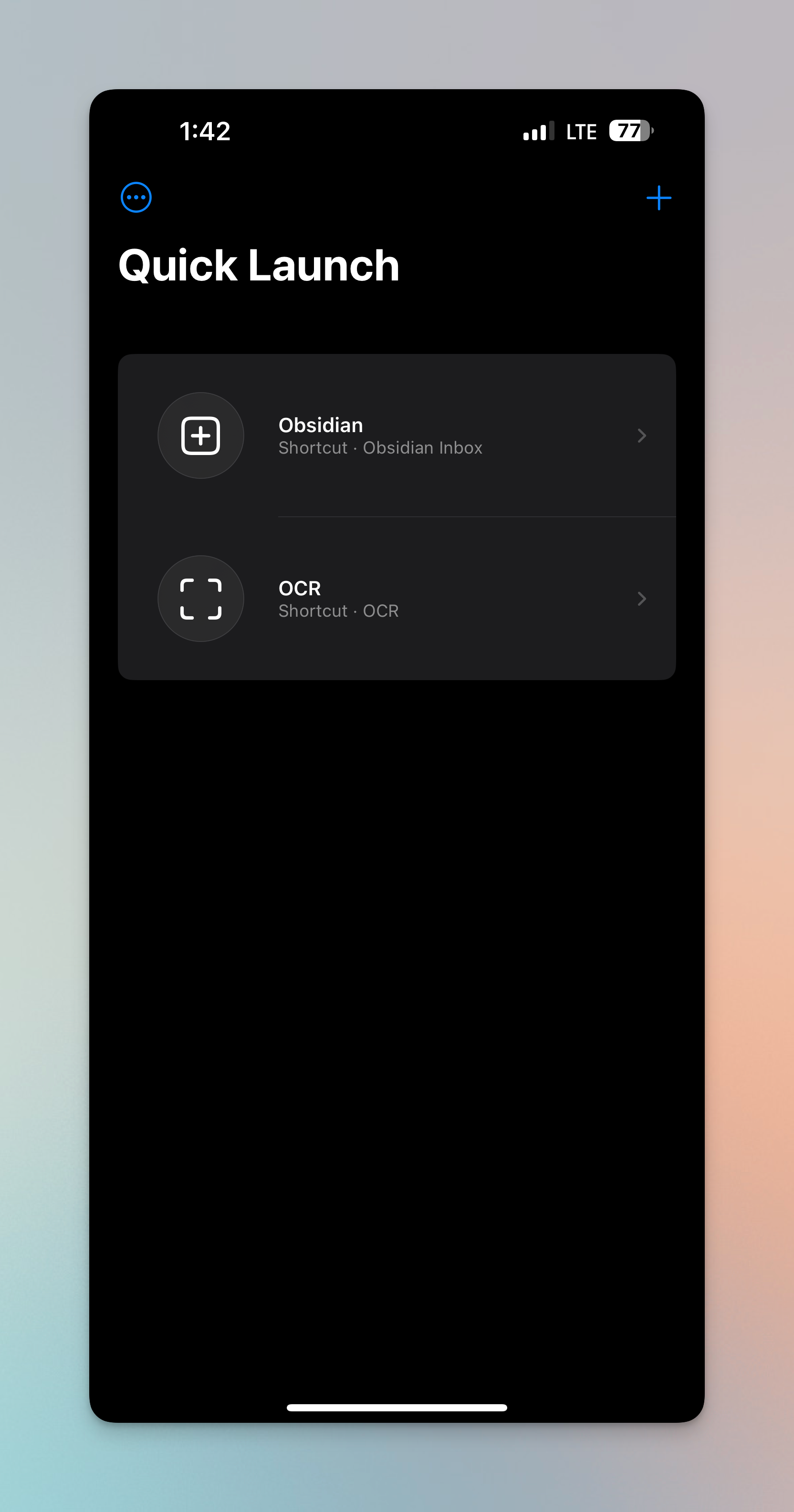
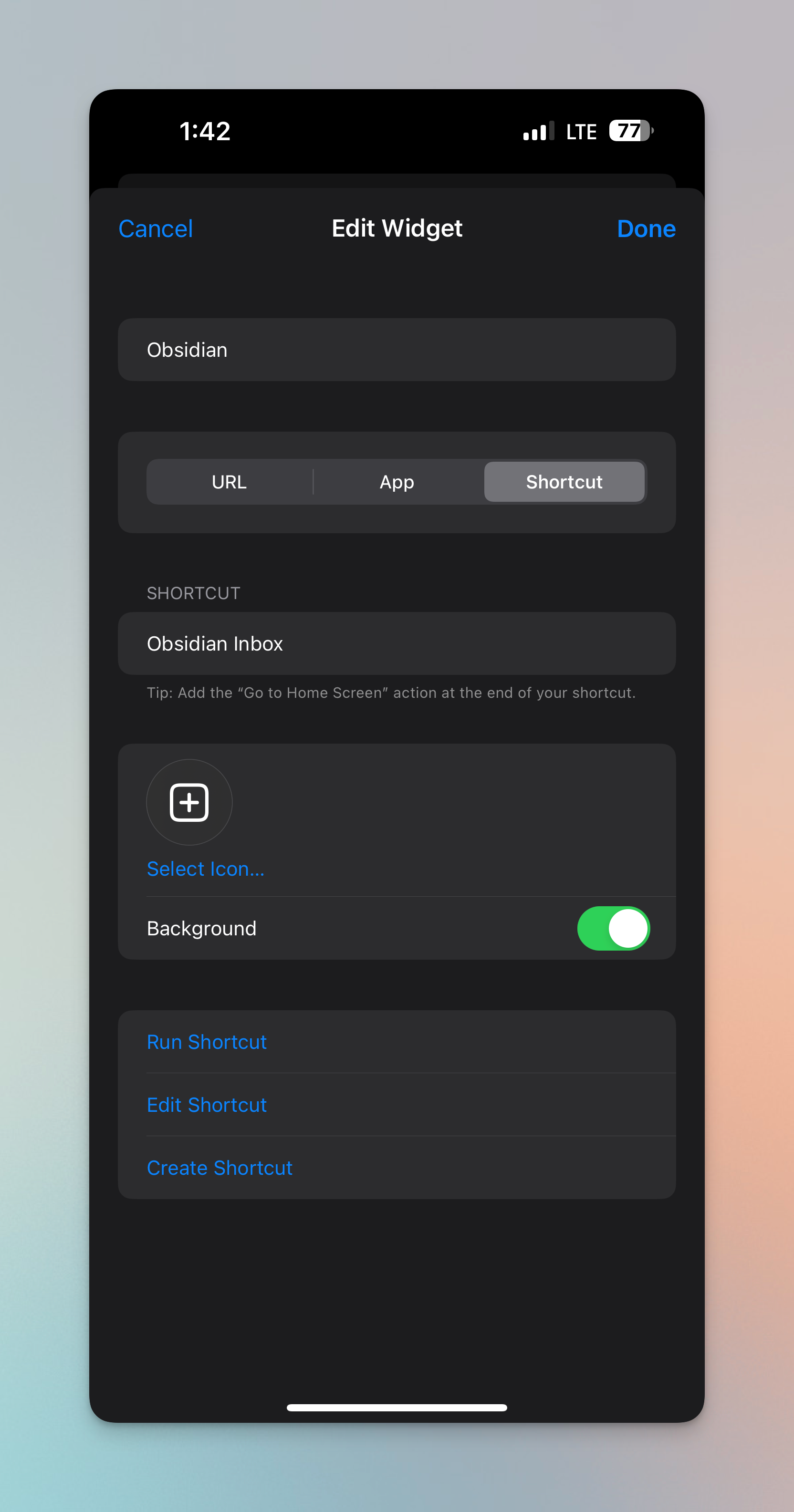
Launching the App / Editing Widgets
Note that the Go to Home Screen tip isn't recommended in this case. Sometimes, Obsidian will take a bit of time to add your note (in the case of the "Quick Capture" shortcut) and if Obsidian wasn't opened recently, closing the app prematurely might prevent the note from being written to file.
Adding the Widgets
The process here is the same as adding any other widget, so I won't get into the details, but you'll want to use the Open Stuff option for Quick Launch, and then add the widgets you created earlier. That's it!
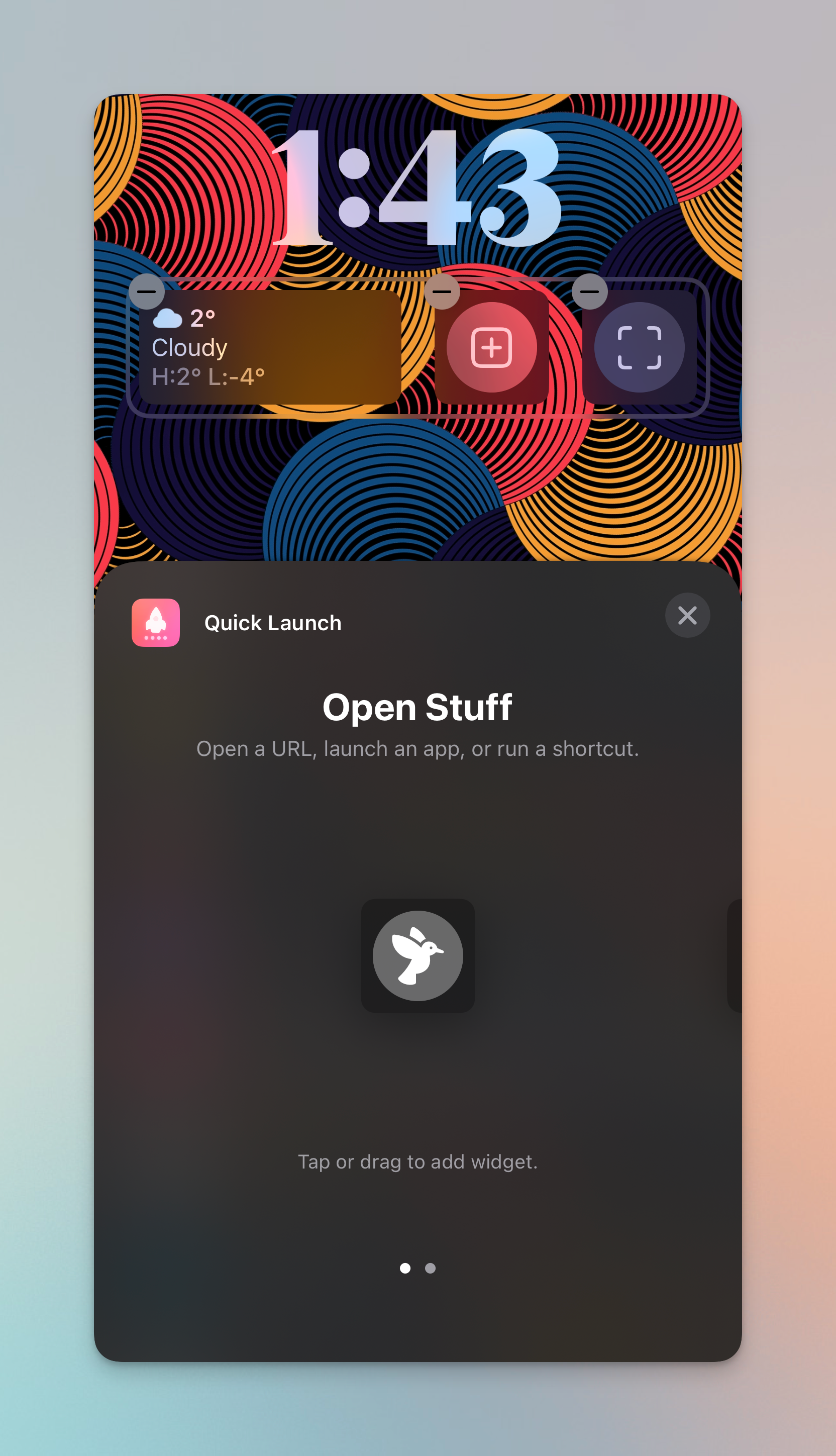
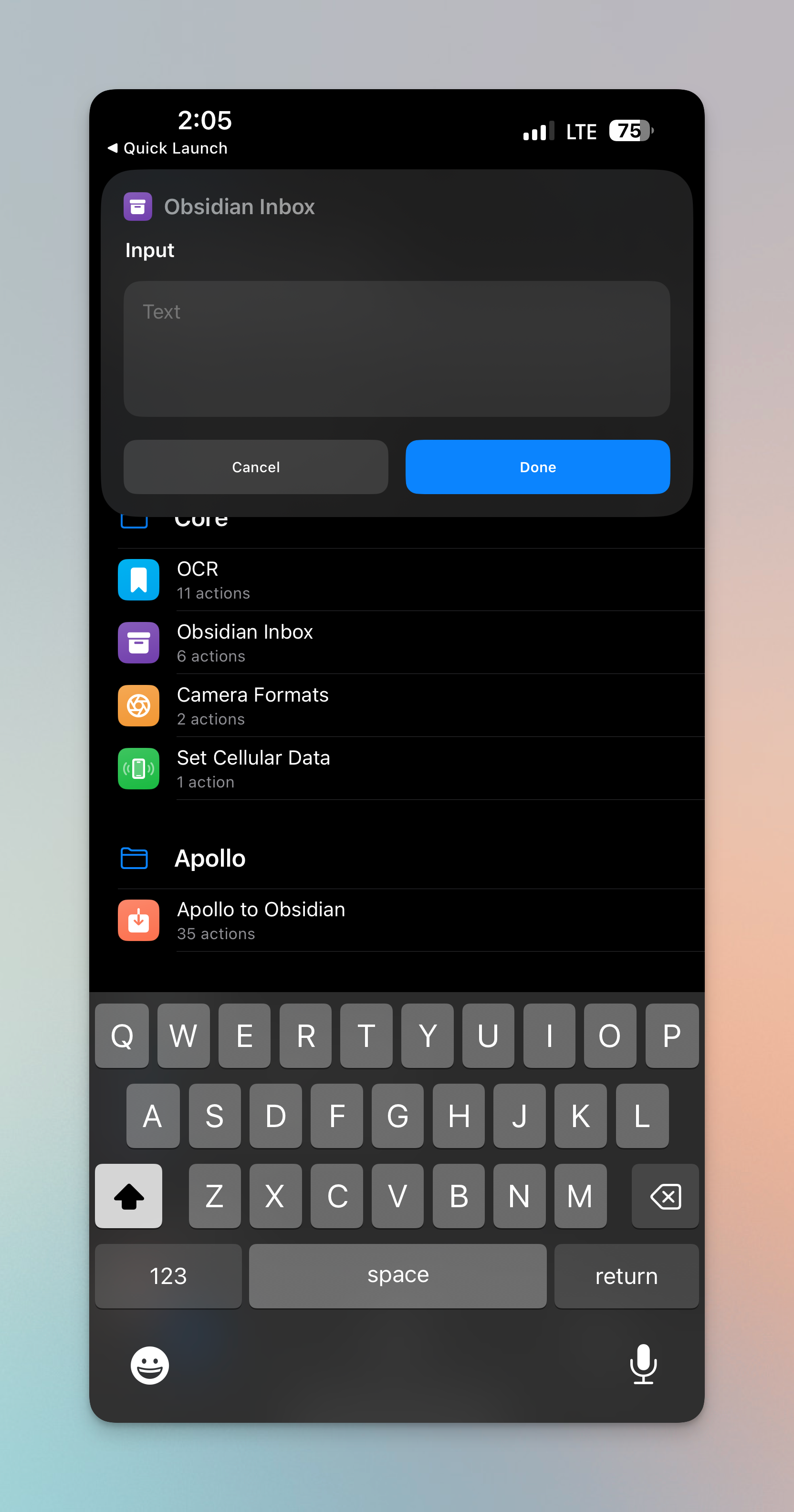
Adding Widgets / Launching Widgets
One last thing you'll probably notice is that when you tap on a given widget, Quick Launch will open the Shortcuts app by default and run the shortcut there rather than take you to your Home Screen. You can probably get around this by adding a Go To Home Screen action at the beginning of your shortcut, but that might also cause issues if you're not using Quick Launch (i.e., launching from somewhere else) and the jumping around can get a little tiresome.
Happy customizing! ✨

