⚡️ iOS Shortcuts: Saving and Categorizing Reddit Content
Boost your endless scrolling by saving Reddit content directly to Obsidian using iOS Shortcuts. Bonus: Create beautiful image galleries with your newly acquired hoard.

I've been saving Reddit content for years, but the ability to actually find that one minimalist battle station I'll never be able to afford, that god-tier list of resources that I will absolutely consult when I learn how to do web development one day, or the numerous life lessons hidden in the depths of comment sections– they're essentially lost to the passage of time.
Reddit still doesn't have a way to categorize what you save, and it's not available outside of the platform. Apollo, a Reddit client for iOS, recently introduced the ability to categorize your saved content, but it's a bit half-baked at the moment, and also locked to its own ecosystem.
This is where iOS Shortcuts became a bit of a game-changer for me.
Facing these setbacks, I set out to develop a shortcut that would do a few main things:
- Work in conjunction with Apollo, my primary Reddit client.
- Save my content to an external, portable, and offline location.
- The ability to categorize, or tag, the content, with added contextual notes.
- Support a few different file types: Text, Images, and URLs.
- Store attachments, such as images, to their own folder using the tag name.
Here's what I ended up with.
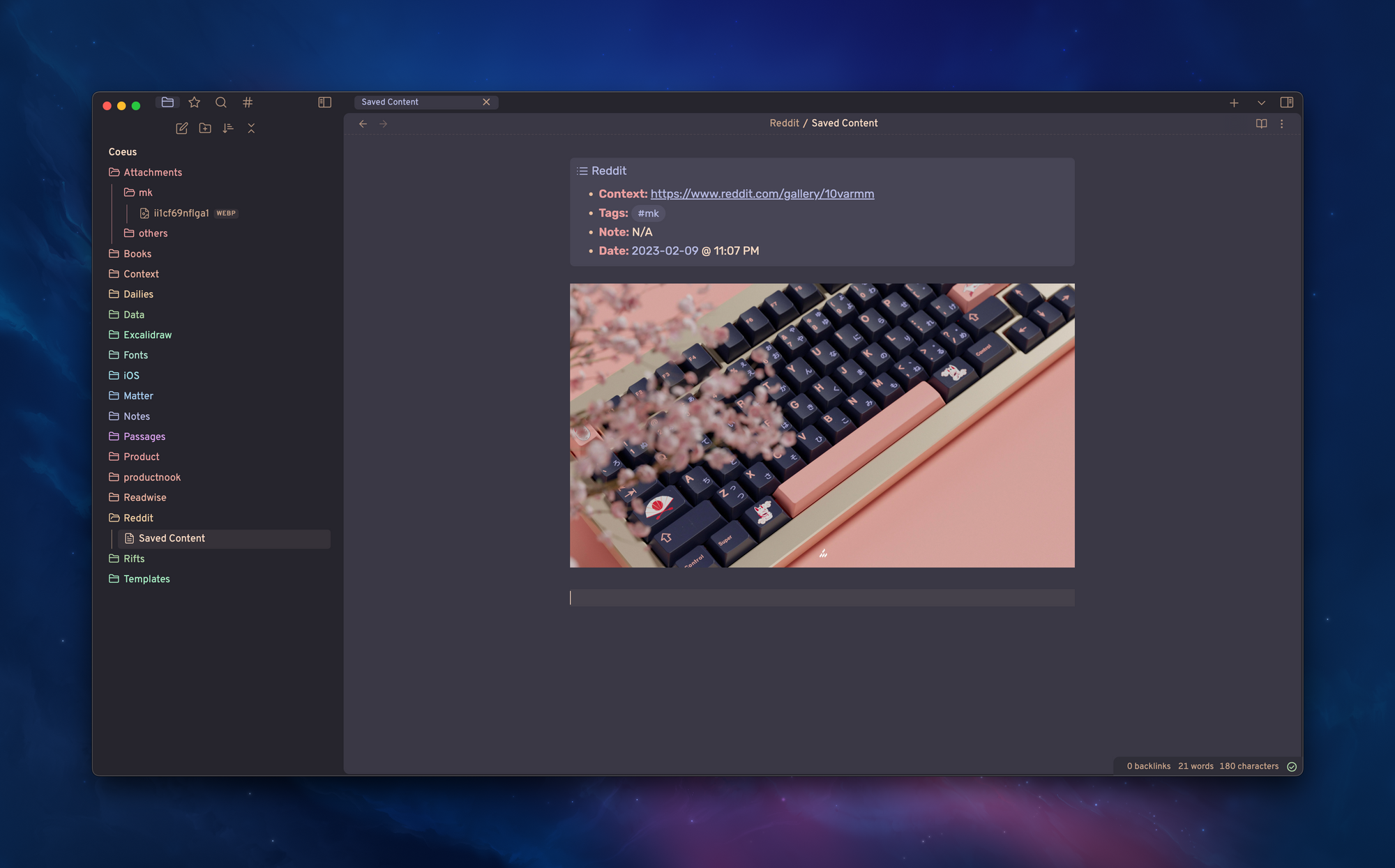
The iOS shortcut adds all of the necessary formatting, embeds the image, and saves any image attachments to their own folder (see the mk folder above).
So, how does this all come together?
📱 Configuring the Shortcut
I've made the shortcut available here, but at 35 actions it's probably best that we walk through it. Feel free to customize as you go along.
You might be able to tweak this with the official Reddit client, but I don't really recommend it.
The core of the shortcut is in the Share Sheet, it accepts any type of input by default. Next, we need a few additional details:
- The content type, for our IF statement.
- The date, for a timestamp.
- Tags (via a prompt) – We convert this to
lowercaseso that the tags are nice and tidy. - Notes, for additional context.
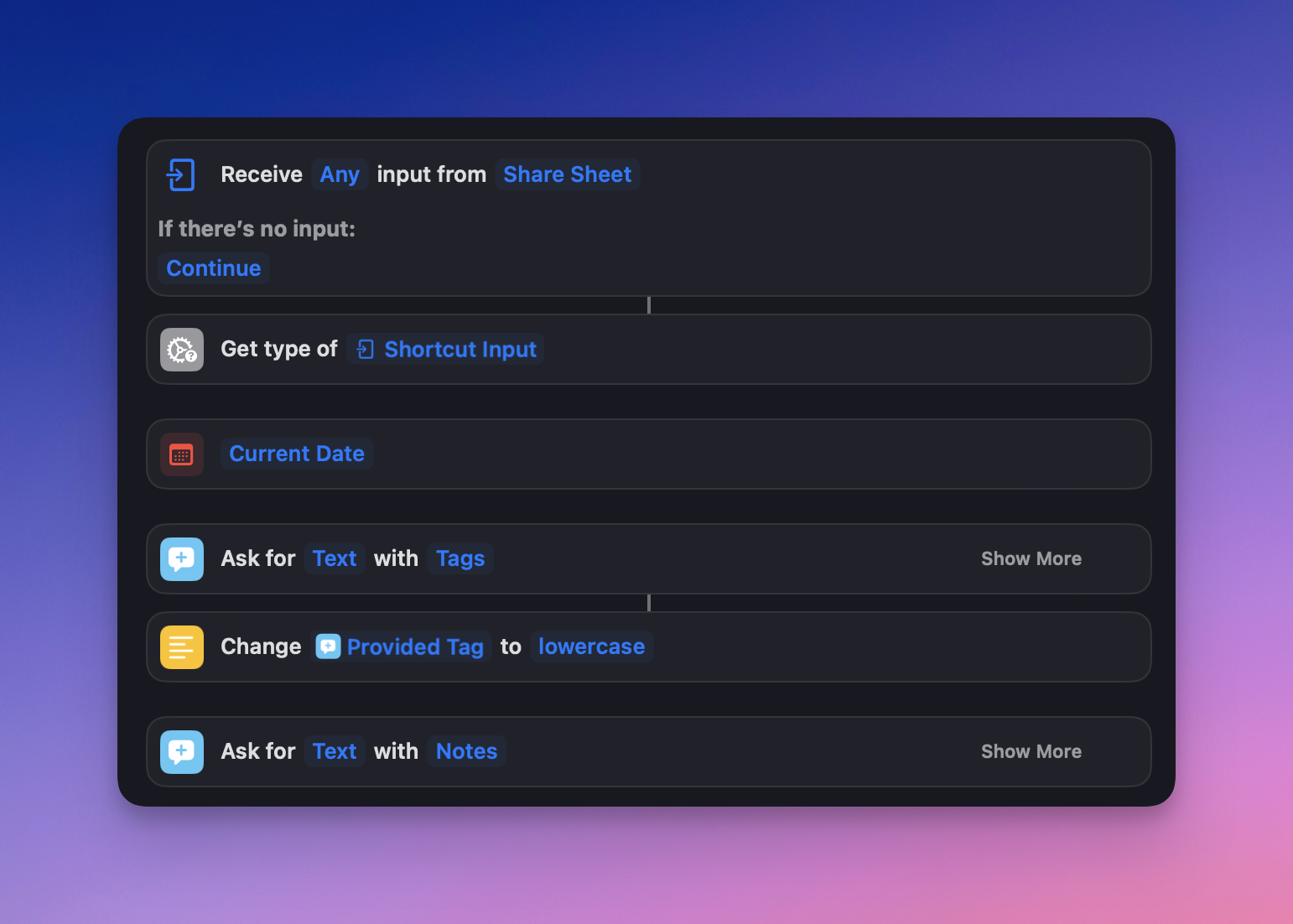
🏞️ Images Flow
Depending on the content type, the shortcut will perform slightly different actions.
- Grabs the image and image name for embedding purposes.
- Saves the image to an "Attachments" folder in my iCloud Drive. If you want to get fancy, create a subpath with the tag name. You can then create image galleries with a free Obsidian plugin for a given tag.
- Grabs the
File Extensionfrom the saved file. This is important, if you grab the filetype at an earlier step, there may be a filetype mismatch between JPEGs and JPGs, which won't display correctly when embedded. - Creates a callout. Feel free to tweak this, but I really enjoy the clean callout look.
- Embeds the image that was saved in iCloud. The
|300will shrink the width of the image down to 300px across, otherwise you'll just have massive embedded images. The image saved to iCloud will have its original dimensions. - Encodes the text so that it can be sent to Obsidian.
- Exports everything over using Obsidian's native URL scheme, nothing extra needed here. The
appendwill add it to the end of the file.
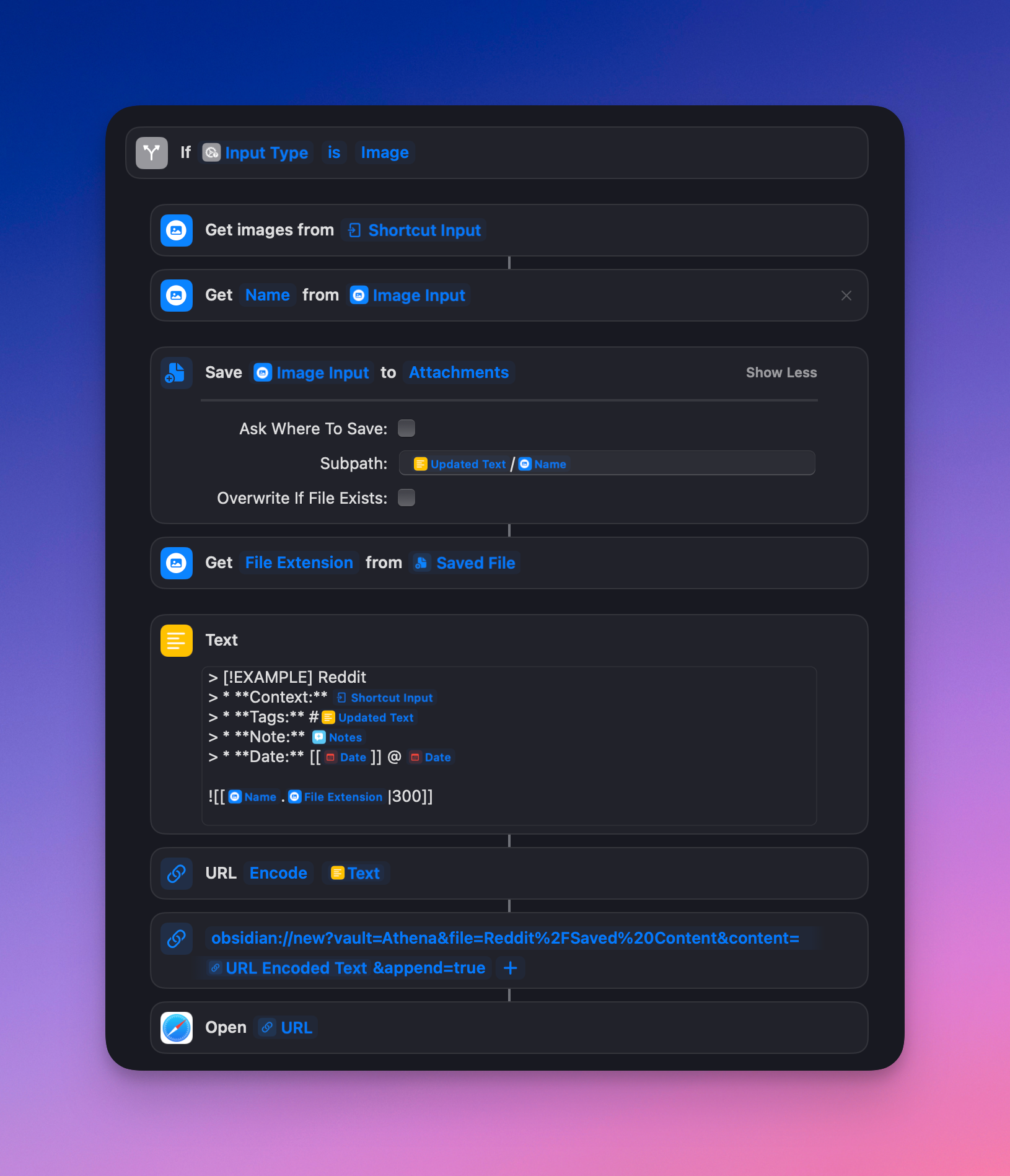
🔤 Text Flow
The text flow is useful for text posts, but also for saving comments. With Apollo, you can share comments as images as well, but then you'd have to go through the process of extracting the text from the image, so really it depends on what you want to do.
The only thing that's different here is that the selected text is saved as a code block for formatting purposes, otherwise the functionality is similar to the Image flow.
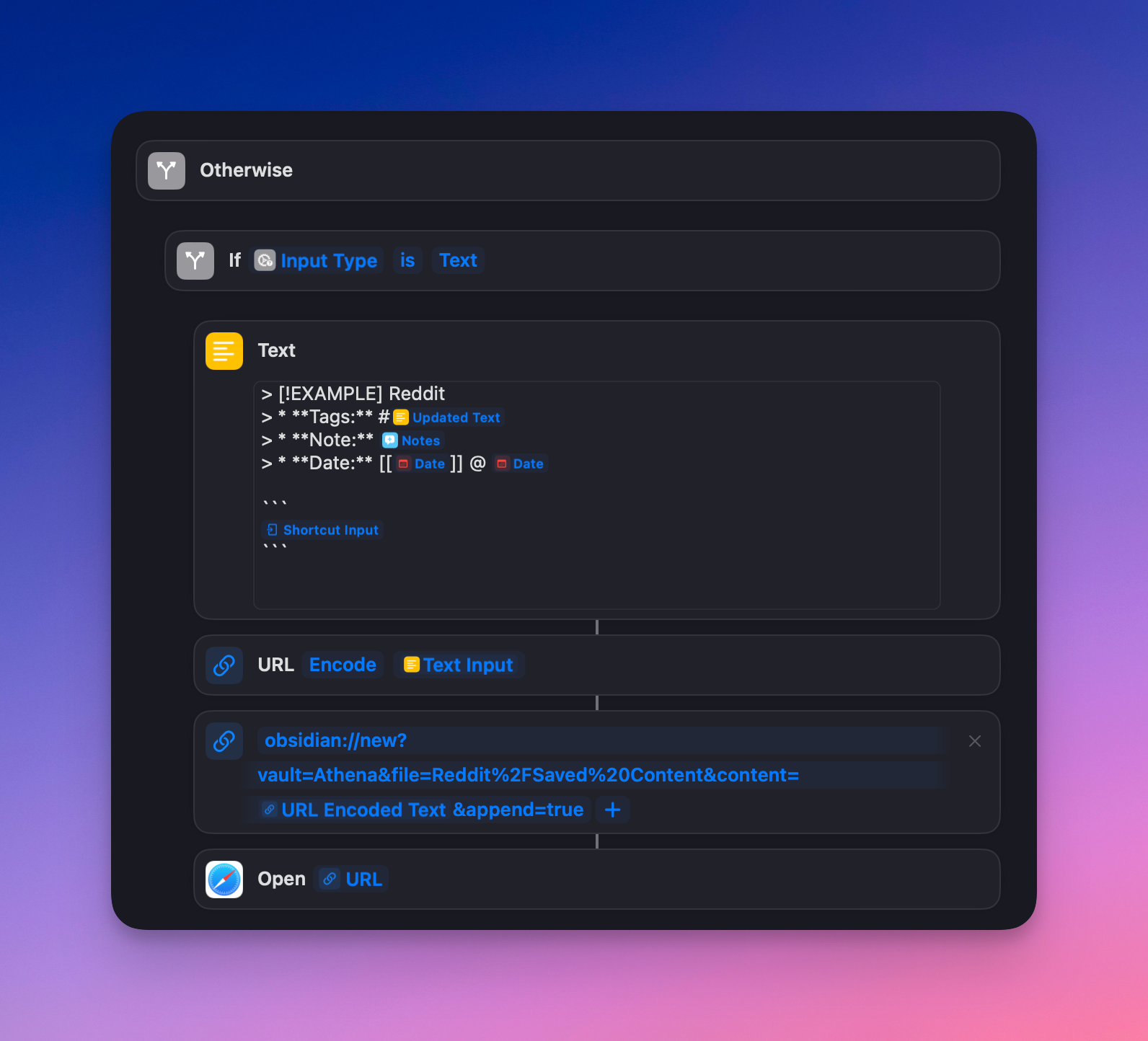
♾️ URL Flow
This last flow is similar to the Image flow, but with a few additional steps.
- Grabs the contents of the URL.
- Grabs the images of the URL
- Filters the images such that only the larger images are picked up.
- Limits the images to
1so that typically, only the "header image" of the URL is grabbed.
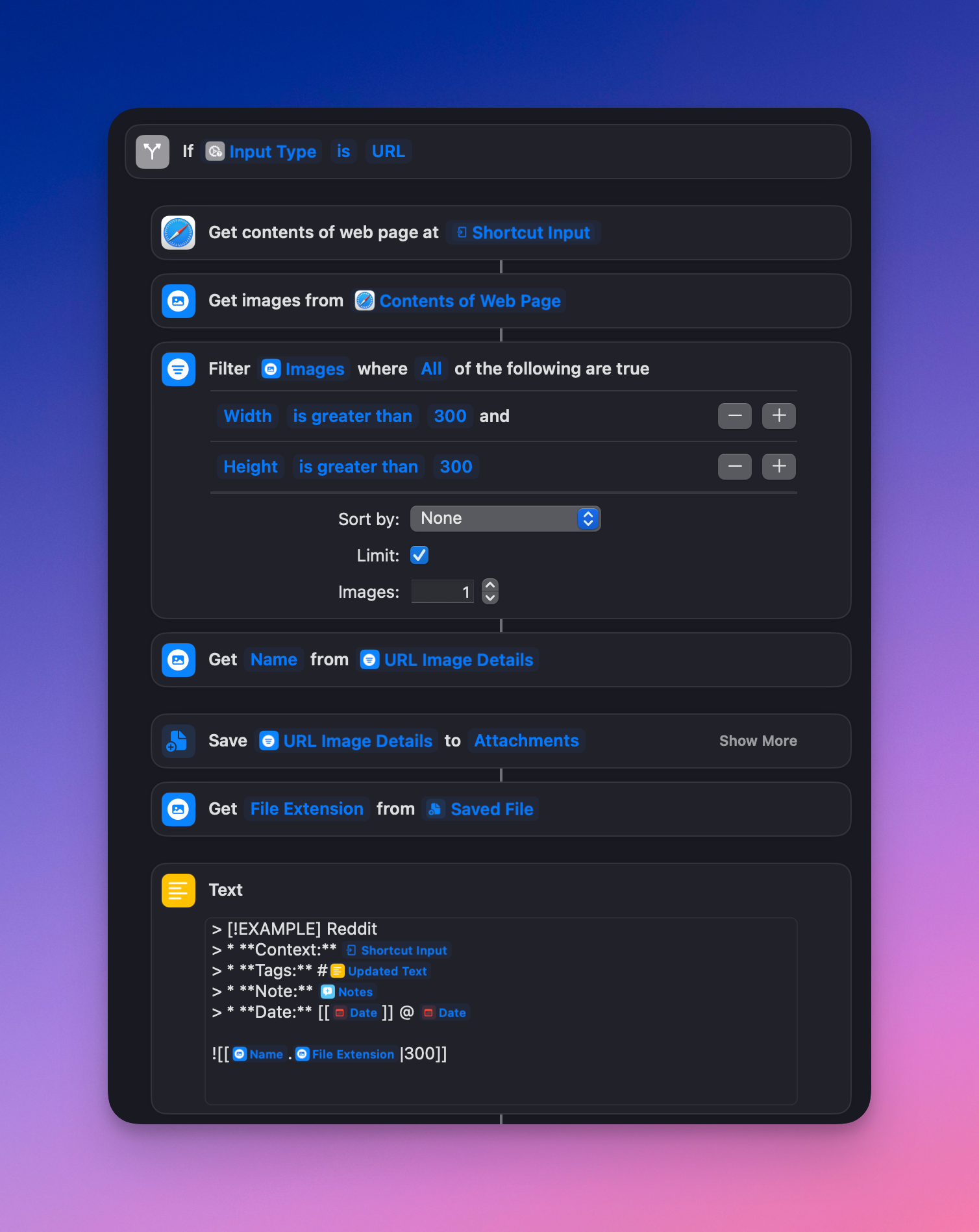
💫 Bonus: Image Galleries
So, now that you've configured the Shortcut to your hearts content, you might want to take a step back to visualize your hoard. This is where Lucaorio's Obsidian Image Gallery works well.
I'm into Gunpla lately, so I've saved a number of r/gunpla images into a gunpla subfolder.
Using the above plugin, you can just create a new file and use the following code to display everything in a gallery. Clicking into any image will display a "lightbox" view. Super neat.
```img-gallery
path: Attachments/gunpla
type: vertical
gutter: 8
radius: 6
```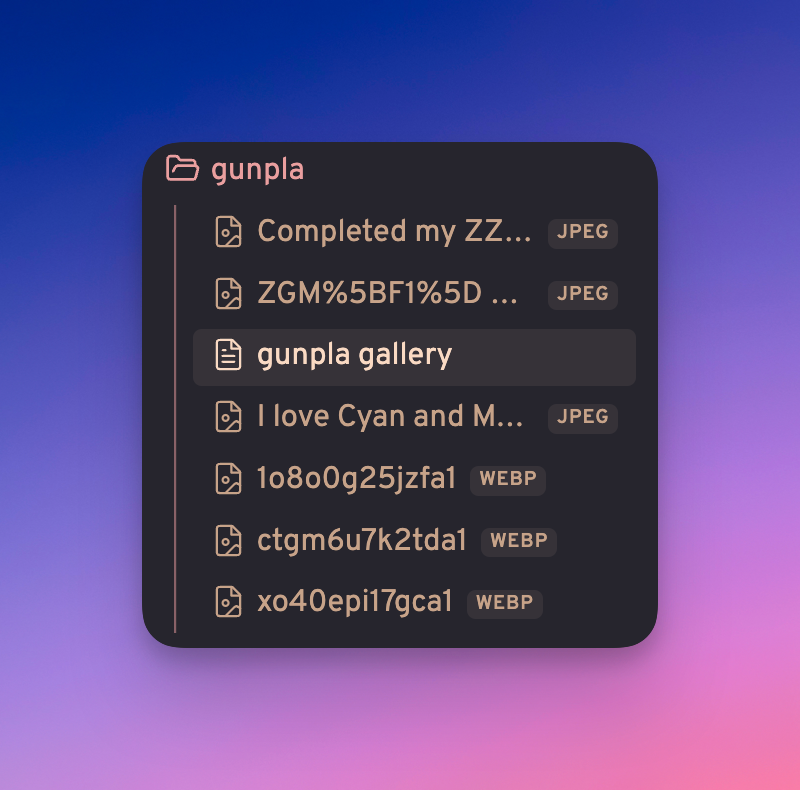
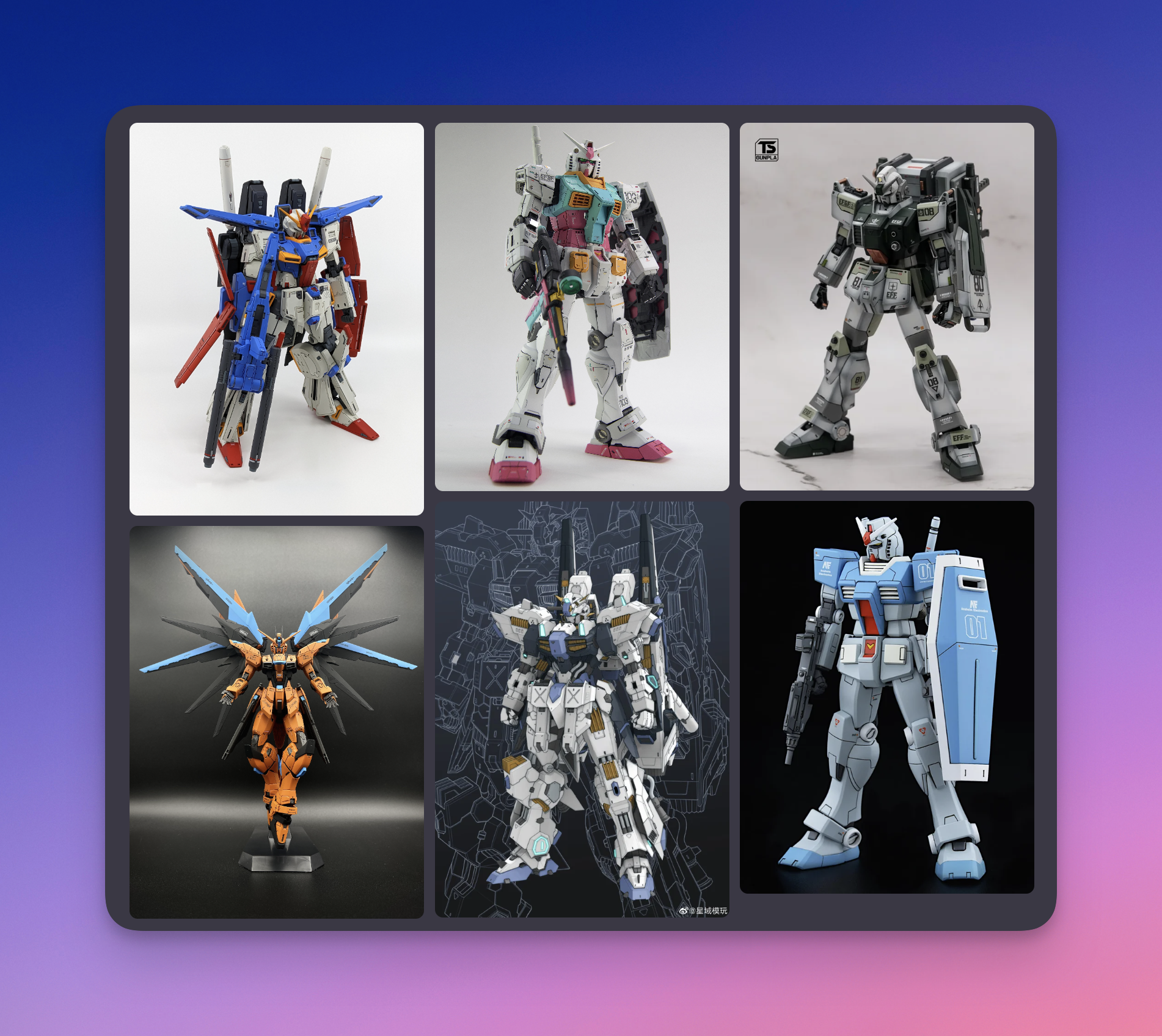
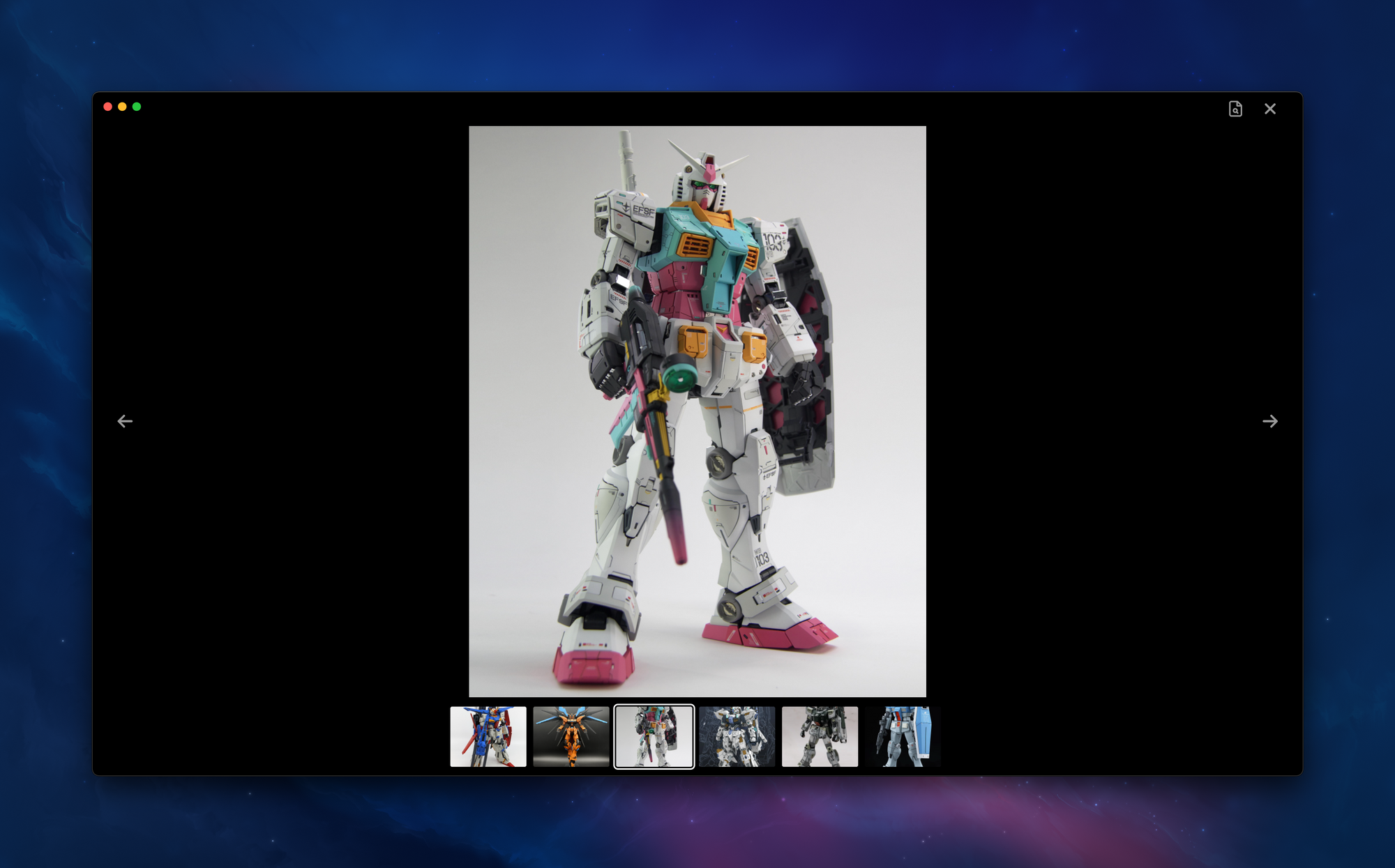
I spent a bit too long working this out, but I think the results exceeded my own expectations. Feedback is more then welcome!
🎥 Demo Video
Demo!

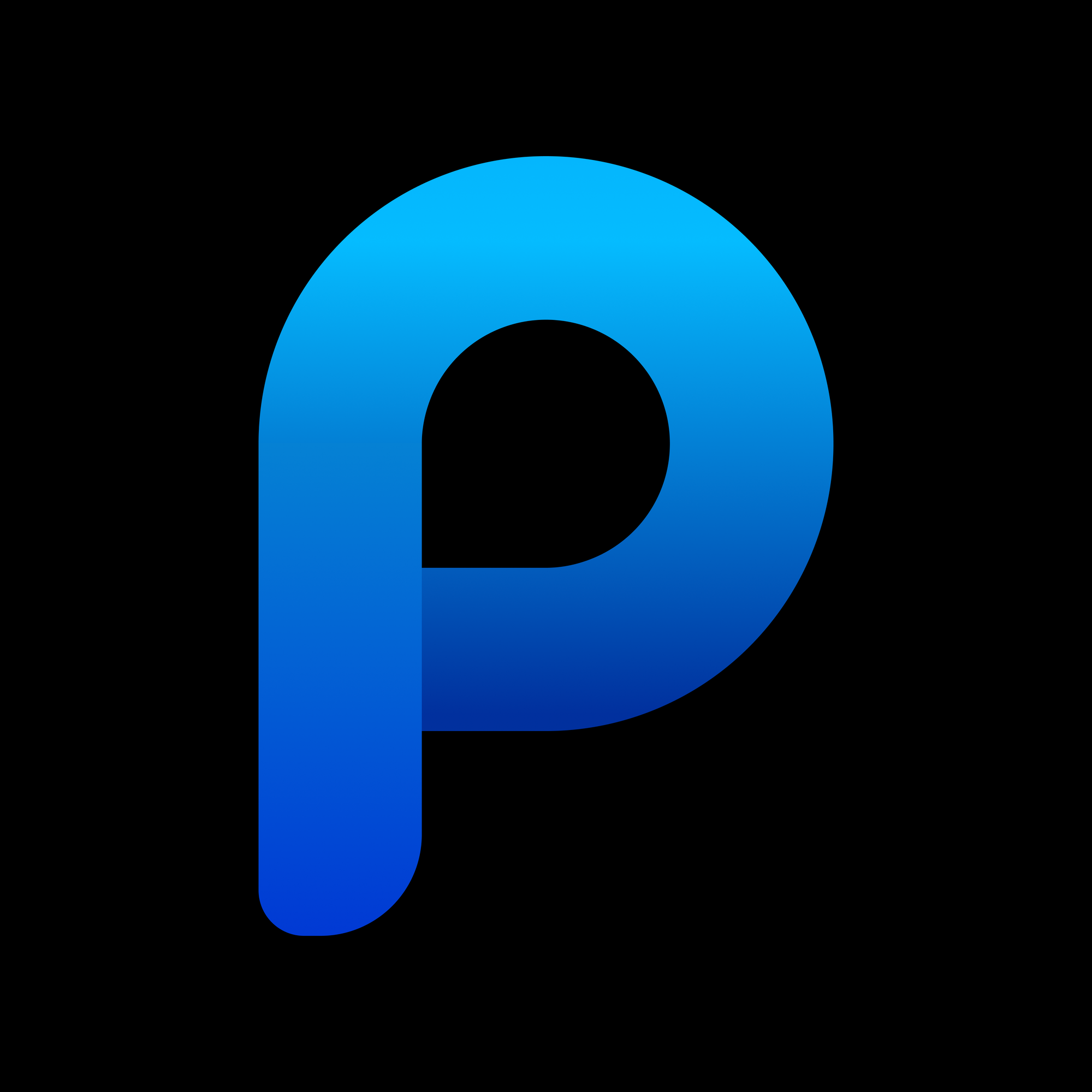



Discussion