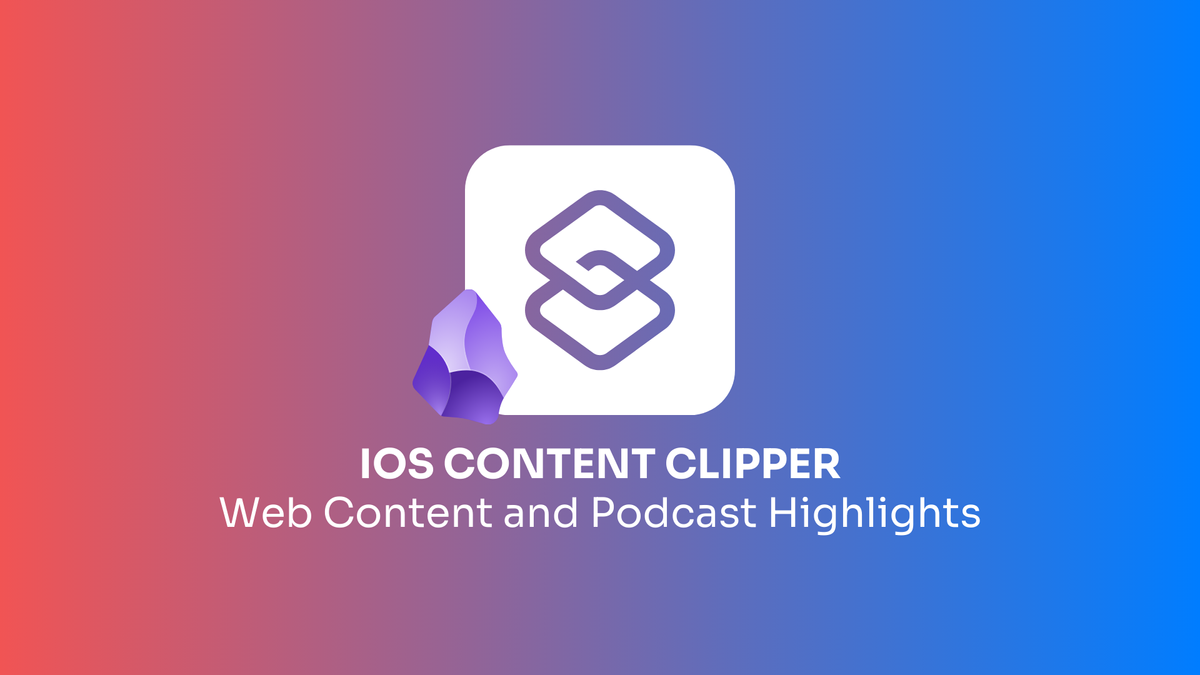Raycast recently unveiled its new “Pro” model to its already wonderful (and very useful) platform, with AI being the standout feature. Being a long-time user of Raycast already, I figured it would be worth exploring the additional productivity potential by using it as a companion tool that works alongside Obsidian. Speaking of AI, the Obsidian community has released several AI plugins in the last few months, making that much more curious to see how Raycast would stand out.
What I found:
- I don’t necessarily trust any of currently available plugins to be iterated on.
- They all have similar feature sets with very little to distinguish themselves from one another. In addition, their usecases or implementation are unnecessary complicated or too opinionated.
- Their use is limited to Obsidian.
- They're free. However, without a proper OpenAI API key, they can be slow to display query responses.
- They’re bulky and somewhat clunky to configure. And I’m not about the bulk.
Raycast living outside of the Obsidian experience felt like a better, more functional alternative, and something I could rely on to coincide with existing workflows without worrying about anything breaking in my workspace. More importantly, it just works out of the box, no tinkering with Settings, etc. While I'm just getting started on it's full potential, I'd like to highlight a few standout usecases that might benefit your own workflows.
A Quick Note on Hotkeys
I mention a few different usecases throughout this article, but instead of listing the hotkeys in use each time, I'll put them here. Personally, hotkeys are the way, and I would fully recommend you take advantage of them when using any app, let alone Raycast. Of course, make sure to find what works for you.
- Launching Raycast:
CMD+E - Launching AI Chat:
CMD+SHIFT+I - Obsidian Extension (Append to Daily Note):
CMD+SHIFT+N
💎 Obsidian Specific Usecases
Code Requests and Optimization
I've spent a good amount of tinkering with tiny UI elements to make my workspace unique to me, such as in my Obsidian Task Management series. As strong as my Google Fu is, Raycast AI is just faster to get things going.
While it's not perfect every time, I often use it to tweak some Dataview JS to make it more efficient, or throw in some CSS elements from the inspector tool (CMD+OPTION+I) and then ask Raycast AI how to adjust it (add an icon, padding, etc) in some way is simply snappy.
However, I prefer to do the research on my own and just have it edit existing code. This often gives better results, as the ChatGPT API that drives it is still using some outdated documentation from 2021. I get the benefit of being able to optimize existing code while also learning exactly what needs to be done, which is far more important than just getting it done.
Content Companion
AI is great for giving me suggestions on where to start with an article. I write my own content, but using AI as a springboard is a great motivator. For example, a selection of potential discussion points for this particular article:
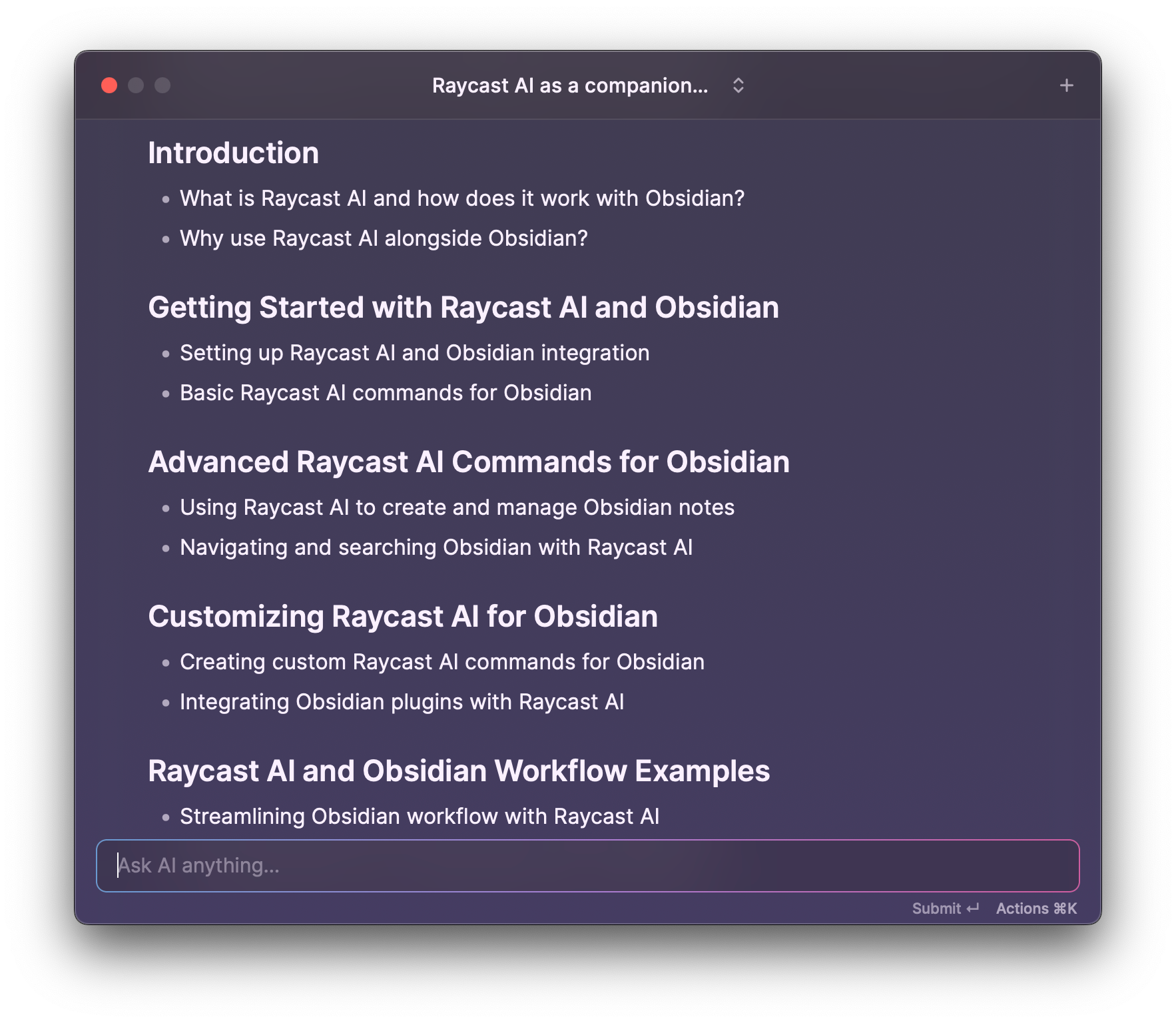
I can expand on these points by asking for elaboration or sub-topics for a given header:
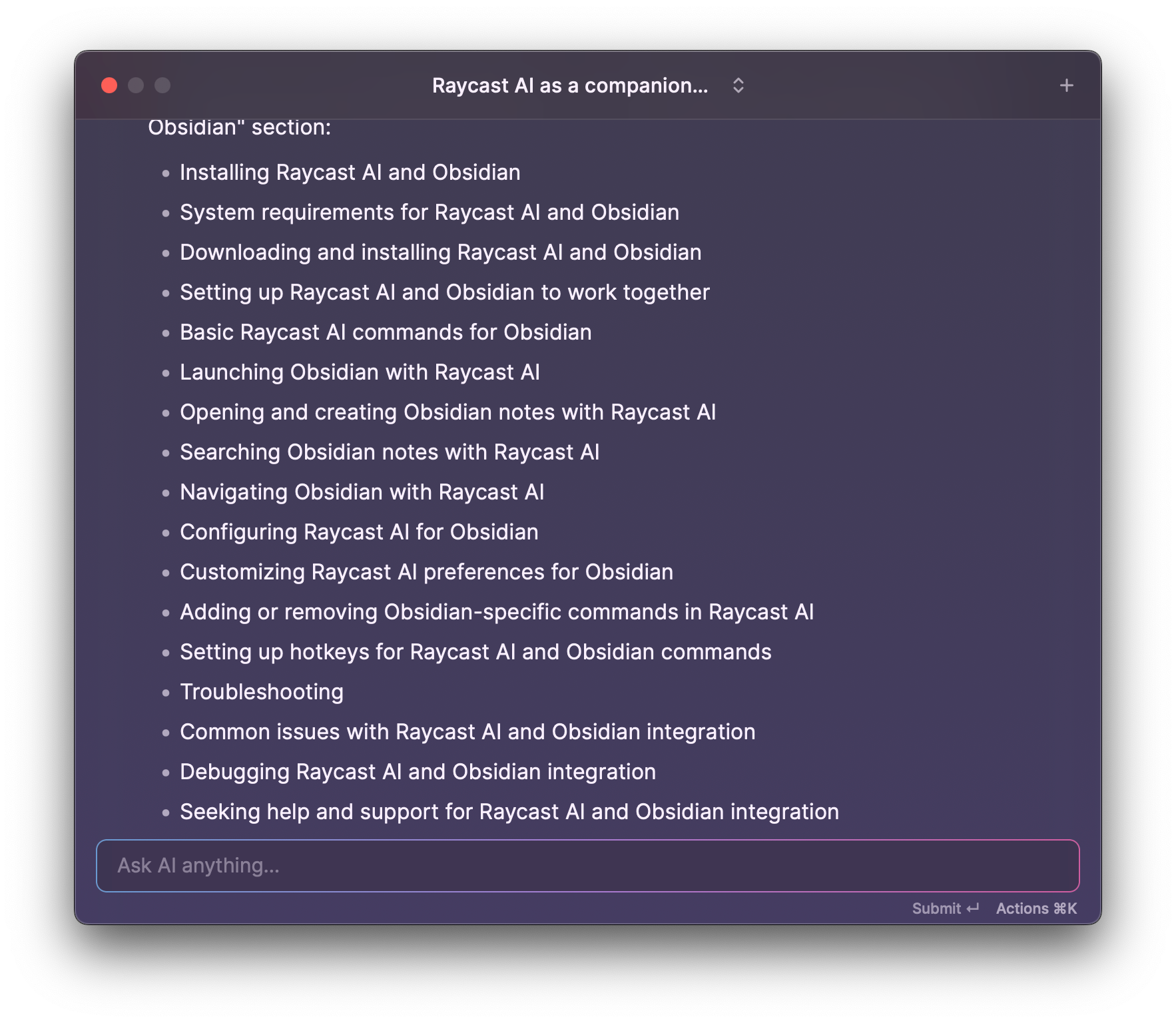
Finally, I can ask Raycast to expand on existing content or simplify it. I can get wordy, and this is helpful to cut back on the fluff. That, or I can pad things when I feel that I haven't gotten my point across. For example, elaborating on the above content:
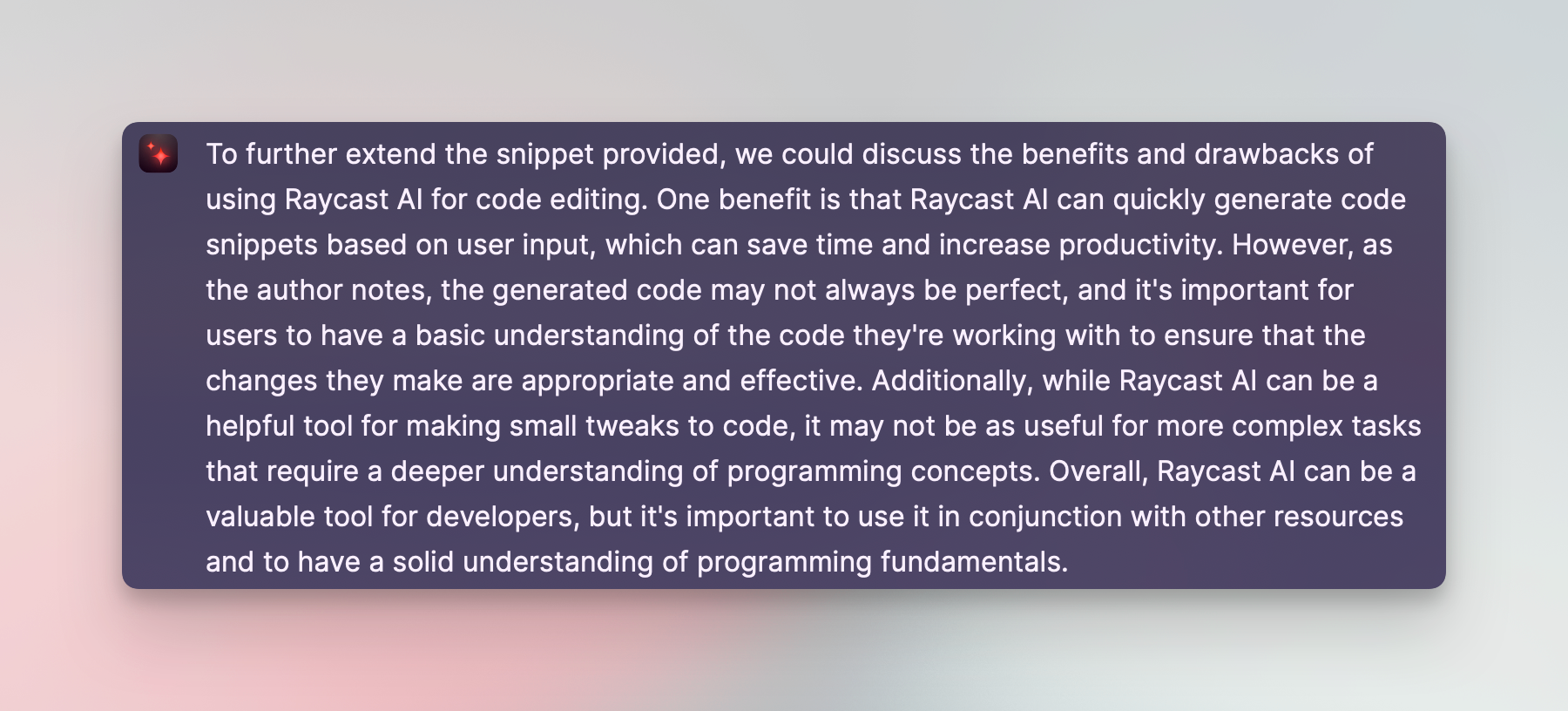
I can see how this alone would be useful to some, but be honest, this is some rudimentary stuff. I'm hardly scratching the surface of what you can do (and there are more in-depth articles that discuss this), but you can see that as a companion tool it is highly effective when staring at a blank canvas with an idea already in mind.
Grammar Check
Being the somewhat proud English Major alumni that I am, I don't have any grammar tools installed on my Mac outside of the default spell check, which is more annoying than useful. I do, however, throw full articles into Raycast and have it spit back out some grammar suggestions to make things more succinct or more persuasive.
In Raycast, you can actually record hotkeys for common tasks, such as Fix Spelling and Grammar. This will automatically grab whatever you have in your clipboard, and run the command. It's awesome.
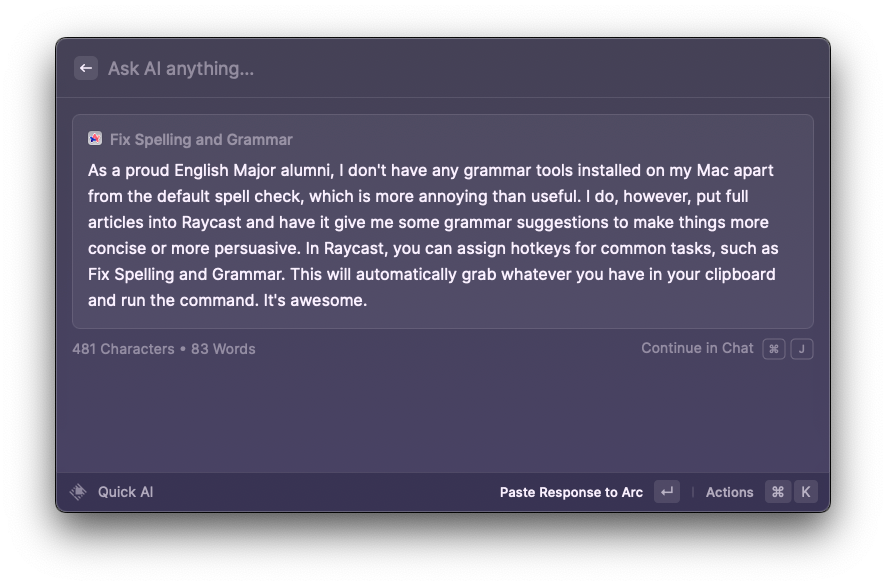
SEO Suggestions
SEO is a fickle thing, but I just can't be bothered with writing meta titles and descriptions for Google to pick up. I'll use Raycast to generate these and make some subtle tweaks to whatever it gives me. This has been rather successful, otherwise I'll find myself wracking my brain for what seems longer than the time spent writing the actual article.
Append to Daily Note
I've gone in-depth a few times on how I use my Daily Note in Obsidian, and I've recently switched over to my own version of a Task Inbox to do any sort of quick capture, but you can use the Obsidian extension to append things directly from Raycast into your existing Daily Note (or have it be created if it doesn't already exist):
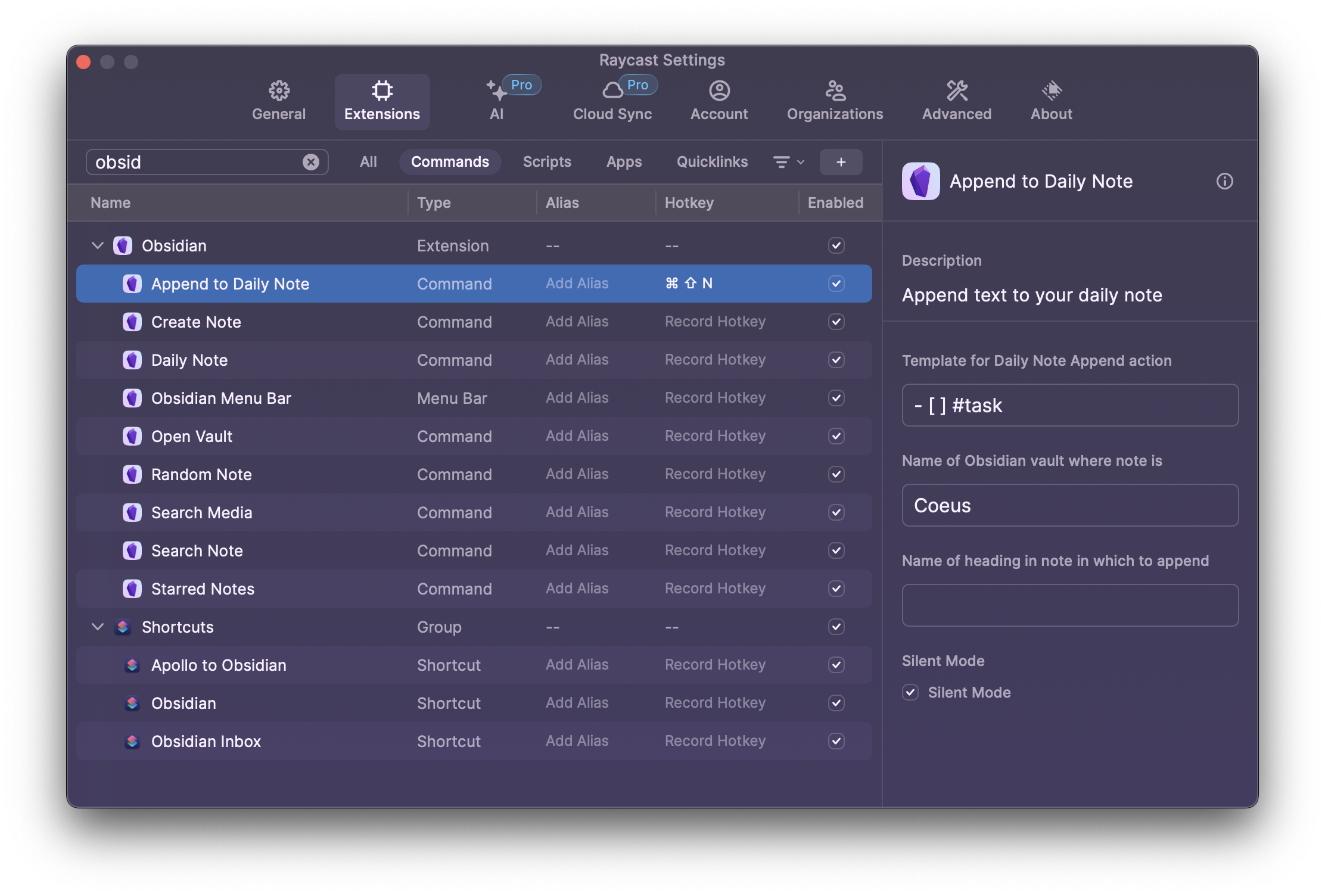
Note that I use the markdown for tasks in this example template (- [ ] #task) – this isn't strictly necessary and was something I used prior to the whole Task Inbox methodology. You'll also need to install the Advanced URI plugin to get this work correctly, which is a lot to ask to save you a few seconds. Figured I'd mention it though as it might be useful to some.
✨ Extras
This section is for Raycast plugins that I use on a daily basis. They're small, lightweight add-ons that help me out in a pinch.
Color Picker
Available here. Installs an awesome little color picker in your menu bar and also keeps a history of the colors you've picked in the past. Once open, you can use hotkeys to grab the hex code directly– clicking on the hex directly achieves the same effect.
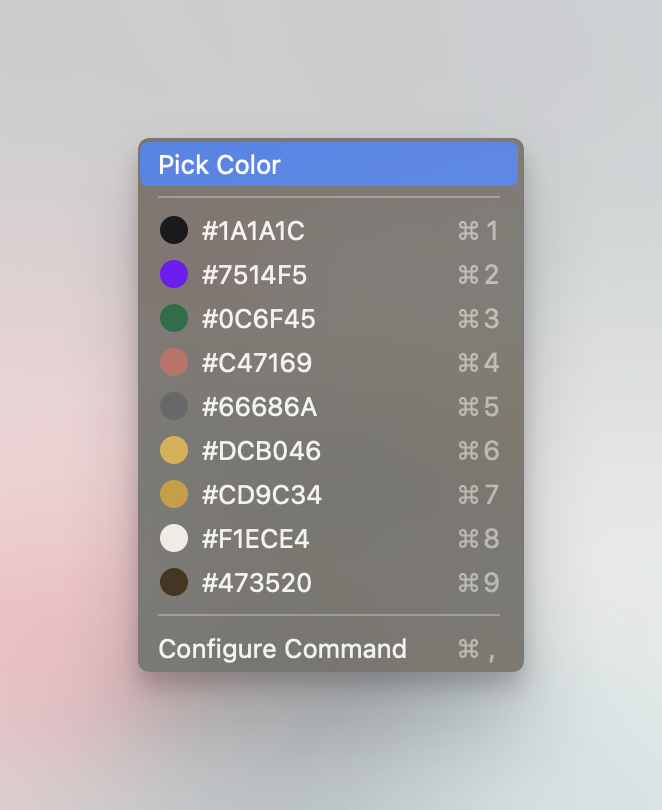
Pomodoro
Available here. In an effort to reduce eye-strain, I use the Pomodoro method to limit my focus periods to 20m at a time, with a 1m break. This allows me to hone-in on productive work while also serving as a reminder to take breaks and blink. Simple enough.
Search Emoji
This one's built-in. Bring up Raycast and look for Search Emoji. Great for quickly inputting emoji basically anywhere 👍🏻
As mentioned before, this just scratches the surface of the possibilities of what Raycast can do, but I find it an invaluable addition to my productivity toolbox. I would recommend diving into the extensions it offers, even without the AI component, and discover what it can do for you.